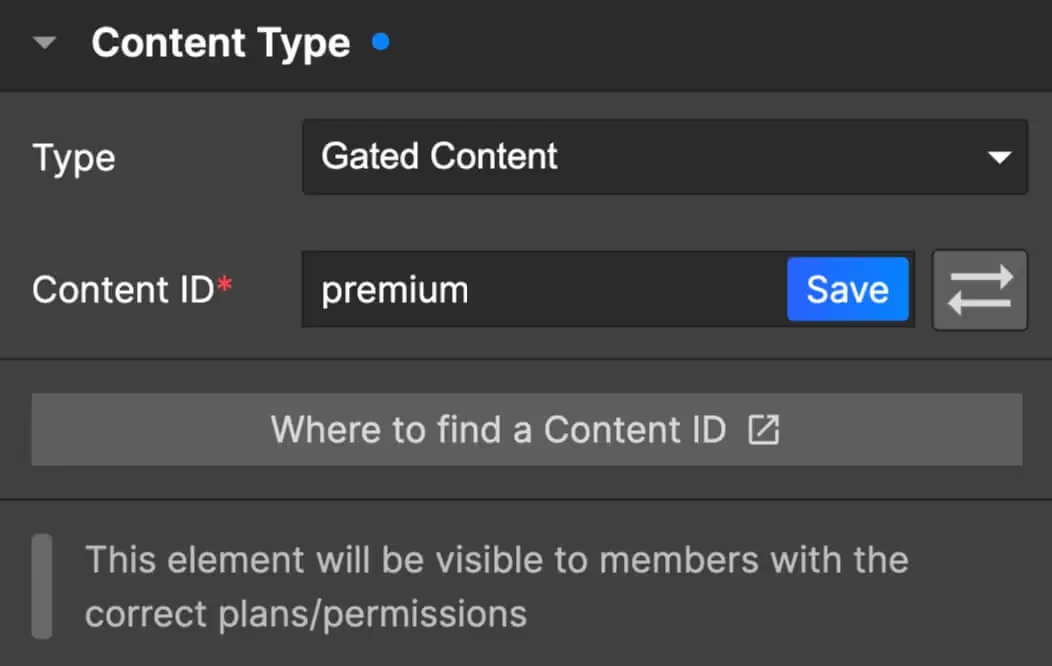
Key Features and Benefits
Personalisierung der Benutzererfahrung
Zeigen Sie eingeloggten Mitgliedern bestimmte Inhalte an, z. B. exklusive Inhalte oder personalisierte Nachrichten.
Inhalt necken
Veröffentlichen Sie Ausschnitte von Inhalten, um Mitglieder dazu zu verleiten, sich für eine kostenpflichtige Mitgliedschaft anzumelden. Zeigen Sie z. B. den ersten Absatz eines Blogbeitrags und schalten Sie den Rest frei, damit der Leser Lust auf mehr bekommt!
Ausblenden von Elementen für bestimmte Mitglieder in Abhängigkeit von ihrem Status, ihrer Tarifstufe und mehr
Wenn Sie ein Video bevorzugen, zeigt Ihnen dieses 6-minütige Freemium-Blog-Tutorial-Video, wie die gängigsten Datenattribute funktionieren. Und hier ist ein 5-minütiges Tutorial-Video zur Aktualisierungsaufforderung, das im Grunde das Gleiche tut.
Inhalt anzeigen, wenn eingeloggt
data-ms-content="members" → Dieser Inhalt ist sichtbar, wenn sich ein Mitglied anmeldet... und verborgen, wenn es sich abmeldet. Dieses Datenattribut funktioniert mit jedem Memberstack-Projekt.
Profi-Tipp - Wenn Sie möchten, dass dieser Inhalt standardmäßig ausgeblendet wird, können Sie das Attribut data-ms-bind:style="display:block" hinzufügen und das Element dann ausblenden, wenn Sie es fertig gestaltet haben. Wenn das Mitglied Zugriff hat, wird Memberstack das Element auf "display:block" setzen. Mehr erfahren →
⚠️ Hinweis: Wir raten davon ab, diese Funktion zu verwenden, um extrem sensible Informationen mit Memberstack zu verstecken.
Inhalt anzeigen, wenn abgemeldet
data-ms-content="!members" → Dieser Inhalt ist sichtbar, wenn sich ein Mitglied abmeldet... und verborgen, wenn es sich anmeldet. Dies ist praktisch, um Elemente auszublenden, die für eingeloggte Mitglieder störend oder überflüssig sind. Sie können zum Beispiel data-ms-content="!members" zu Ihren Anmelde- und Login-Schaltflächen hinzufügen, um sie auszublenden, wenn sich ein Mitglied anmeldet.
Dieses Datenattribut funktioniert mit jedem Memberstack-Projekt.
Inhalt anzeigen, wenn Sie mit einem Plan eingeloggt sind
data-ms-content="CONTENT-ID" → Dieser Inhalt ist sichtbar, wenn sich ein Mitglied anmeldet UND über die richtigen Berechtigungen verfügt. Er wird ausgeblendet, wenn sie sich abmelden oder nicht die richtigen Berechtigungen haben.
Die "CONTENT-ID" wird automatisch generiert, wenn Sie Inhalte in Memberstack einstellen.
Dies ist praktisch, wenn Sie Elemente auf der Grundlage des aktuellen Plans eines Mitglieds ein- oder ausblenden möchten. Ich finde dies besonders nützlich, wenn ich mehrere Mitgliedschaftsstufen habe, die schrittweise mehr Inhalte freischalten - und ich den Zugang zu diesen Mitgliedschaften über ein einziges Dashboard verwalten möchte.
Profi-Tipp - Wenn Sie möchten, dass dieser Inhalt standardmäßig ausgeblendet wird, können Sie das Attribut data-ms-bind:style="display:block" hinzufügen und das Element dann ausblenden, wenn Sie es fertig gestaltet haben. Wenn das Mitglied Zugriff hat, wird Memberstack das Element auf "display:block" setzen. Mehr erfahren →
Sie können diese Funktion auch umkehren, indem Sie ein Ausrufezeichen vor die Inhalts-ID setzen...
Oder Sie können data-ms-content="!CONTENT-ID" zu Anzeigen oder Up-Sell-Aufforderungen in einem Dashboard hinzufügen. Sobald das Mitglied ein Upgrade auf den Premium-Tarif abgeschlossen hat, müssen Sie diese Inhalte nicht mehr anzeigen.
Weniger häufige Anwendungsfälle
Inhalt anzeigen, wenn Sie ohne Plan angemeldet sind
data-ms-content="no-plans" → Dieser Inhalt ist sichtbar, wenn sich ein Mitglied anmeldet, aber keine Pläne hat... und ausgeblendet, wenn es sich abmeldet oder einem Plan beitritt.
Es ist praktisch, um Elemente anzuzeigen, die nützlich sind, bevor das Konto einer Person genehmigt wird, der Kauf abgeschlossen ist usw.
Dieses Datenattribut funktioniert mit jedem Memberstack-Projekt. Fügen Sie ein "!" hinzu, um seine Funktionalität umzukehren.
Inhalt anzeigen, wenn mit kostenlosem(n) Tarif(en) eingeloggt
data-ms-content="free-plans → Dieser Inhalt ist sichtbar, wenn sich ein Mitglied mit einem kostenlosen Plan anmeldet... und wird ausgeblendet, wenn es sich abmeldet oder seinen kostenlosen Plan verlässt.
Dieses Datenattribut funktioniert mit jedem Memberstack-Projekt. Fügen Sie ein "!" hinzu, um seine Funktionalität umzukehren.
Inhalt anzeigen, wenn Sie mit einem bezahlten Tarif angemeldet sind
data-ms-content="paid-plans → Dieser Inhalt ist sichtbar, wenn sich ein Mitglied mit einem bezahlten Plan anmeldet... und wird ausgeblendet, wenn es sich abmeldet oder seinen kostenlosen bezahlten Plan verlässt.
Dieses Datenattribut funktioniert mit jedem Memberstack-Projekt. Fügen Sie ein "!" hinzu, um seine Funktionalität umzukehren.
Ähnliche Artikel
Sperren von Seiten und Ordnern mit geschütztem Inhalt →
Ein Element basierend auf benutzerdefinierten Feldern anzeigen →
Ein Element basierend auf Plänen und Gated Content anzeigen →
Möchten Sie mehr über Memberstack erfahren? Treten Sie unserer Slack-Community mit über 5.500 Mitgliedern bei!
Treten Sie der Memberstack-Community Slack bei und fragen Sie los! Erwarten Sie eine prompte Antwort von einem Team-Mitglied, einem Memberstack-Experten oder einem anderen Community-Mitglied.
Unserem Slack beitretenÄhnliche Merkmale
App Access & Event Logs
See who's accessing your app and what changes they're making. Access logs and app events give you visibility into your team's activity.
Mehr erfahrenSOC 2-Konformität
Unsere Systeme und Dienstleistungen wurden von einem unabhängigen Prüfinstitut zertifiziert, das uns bescheinigt, dass wir Daten mit höchster Sicherheit verarbeiten.
Mehr erfahrenCaptcha
Fügen Sie ganz einfach hCaptcha zu Ihren Anmelde- und Login-Formularen hinzu. hCaptcha ist ein "vollständig automatisierter öffentlicher Turing-Test zur Unterscheidung von Computern und Menschen", der Websites vor Spam, Bots und anderen automatisierten Angriffen schützen soll.
Mehr erfahrenWegwerf-E-Mails blockieren
Standardmäßig verhindert Memberstack Anmeldungen von abertausenden von "Wegwerf"-E-Mail-Adressen.
Mehr erfahrenAnmeldungsregeln
Verhindern Sie, dass sich Nutzer für bestimmte Tarife anmelden, wenn ihre E-Mail nicht mit einer bestimmten Domäne übereinstimmt.
Mehr erfahrenGate Inhalt
Steuern Sie, wer die Seiten nach Kontostatus, Zahlungsstatus und Tarifstufe sehen kann.
Mehr erfahrenAlle Funktionen anzeigen →
Bauen Sie Ihre Träume
Memberstack ist 100% kostenlos, bis Sie bereit sind, zu starten - worauf warten Sie also noch? Erstellen Sie Ihre erste App und beginnen Sie noch heute mit der Entwicklung.

















.png)