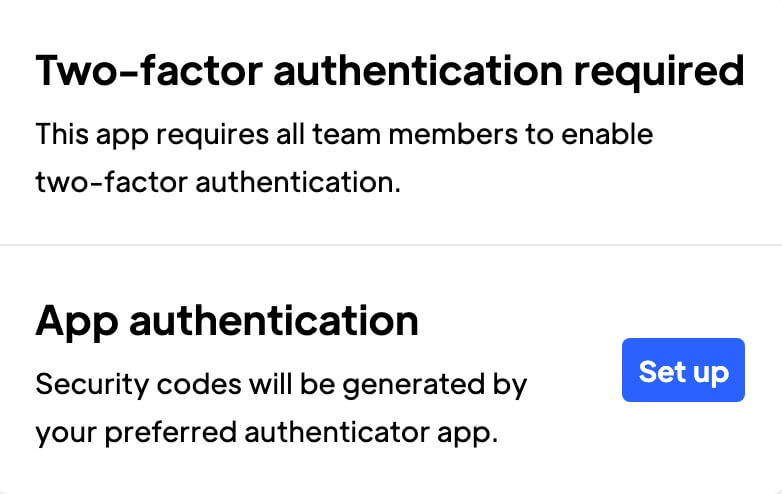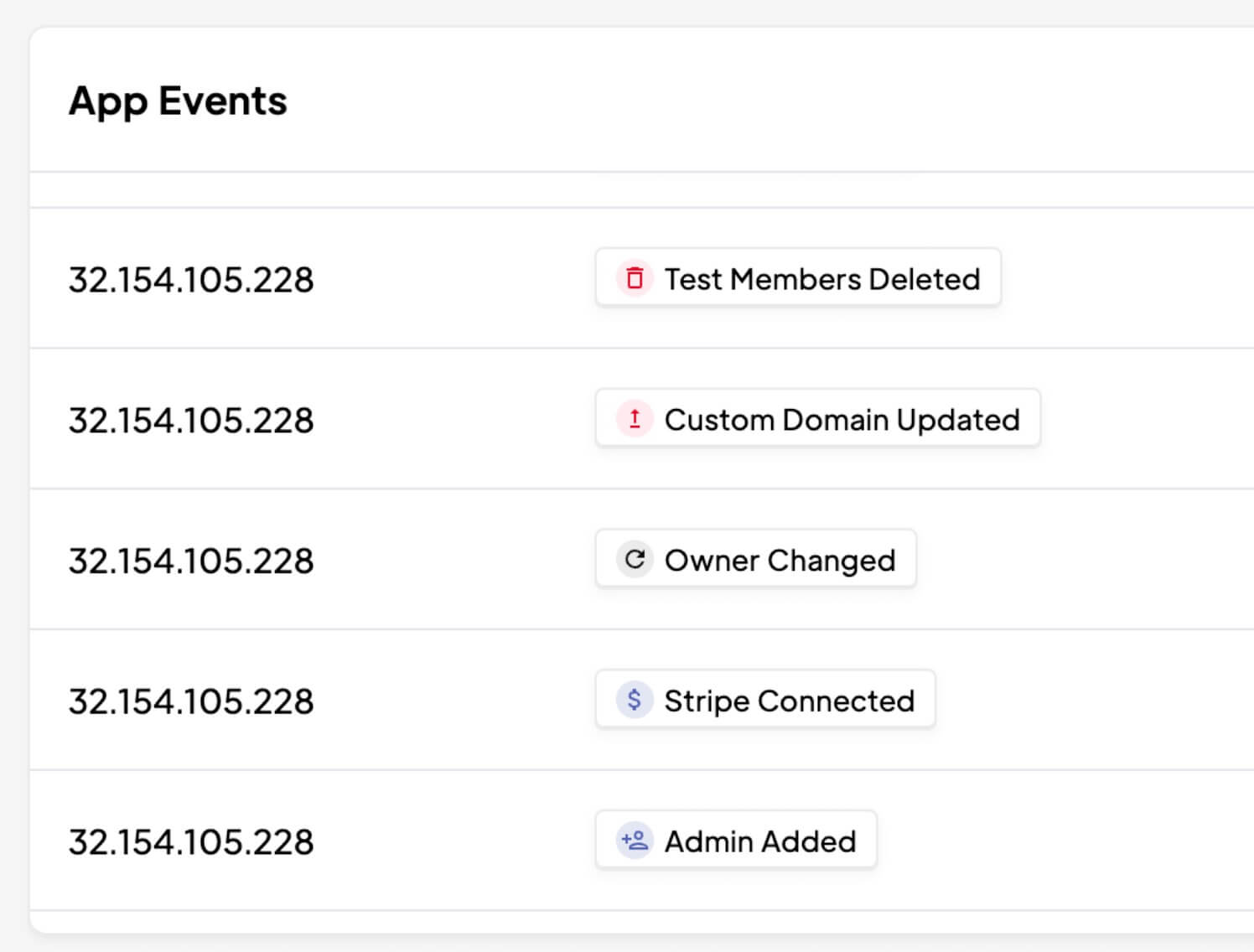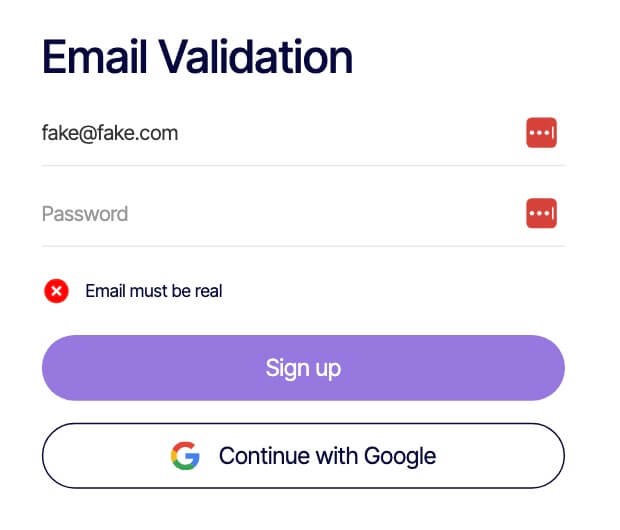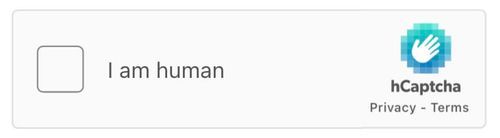Key Benefits
Erhöhte Kontosicherheit
Verringern Sie das Risiko eines unbefugten Zugriffs auf Ihr Konto erheblich, indem Sie die 2-Faktor-Authentifizierung aktivieren.
Seelenfrieden!
Bieten Sie eine zusätzliche Sicherheitsebene, die Ihnen die Gewissheit gibt, dass Ihr Memberstack-Konto besser vor unbefugtem Zugriff geschützt ist.
So aktivieren Sie 2FA für das Memberstack-Dashboard
Wenn Sie Ihrer Memberstack-Website eine zusätzliche Sicherheitsebene hinzufügen möchten, lesen Sie weiter. In diesem Artikel erfahren Sie, wie Sie die Zwei-Faktor-Authentifizierung (2FA) hinzufügen können.
Und für zusätzliche Sicherheit zeige ich Ihnen, wie Sie Memberstack-Benutzer dazu bringen, 2FA auf ihren Geräten zu aktivieren.
Bevor Sie beginnen
Um 2FA zu verwenden, benötigen Sie eine Authentifizierungs-App auf Ihrem Smartphone oder Tablet. Gute Optionen (verfügbar für Android- und iOS-Geräte) sind z. B.:
Aktivieren von 2FA
- Gehen Sie zu Ihrem Memberstack-Dashboard und klicken Sie auf das Profil-Symbol (es befindet sich in der unteren linken Ecke des Bildschirms).
- Konto auswählen.
- Klicken Sie im Popup-Fenster Profil bearbeiten auf die Schaltfläche Einrichten.
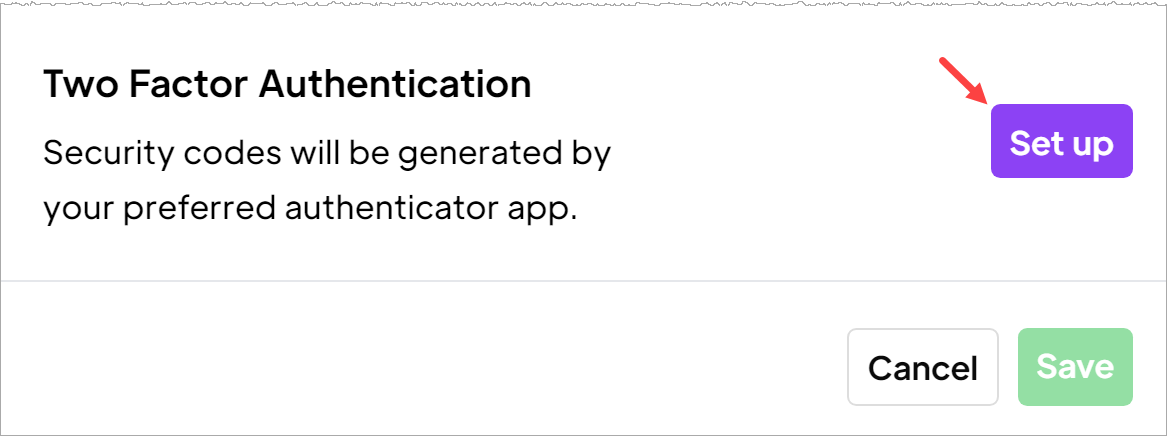
Führen Sie bei geöffnetem Popup-Fenster die folgenden Schritte aus.
- Scannen Sie den QR-Code mit der Authenticator-App auf Ihrem Gerät.
- Suchen Sie den sechsstelligen Sicherheitscode in der App.
- Gehen Sie zurück zum Popup-Fenster und geben Sie den Code in das Feld ein.
- Klicken Sie auf Code überprüfen.
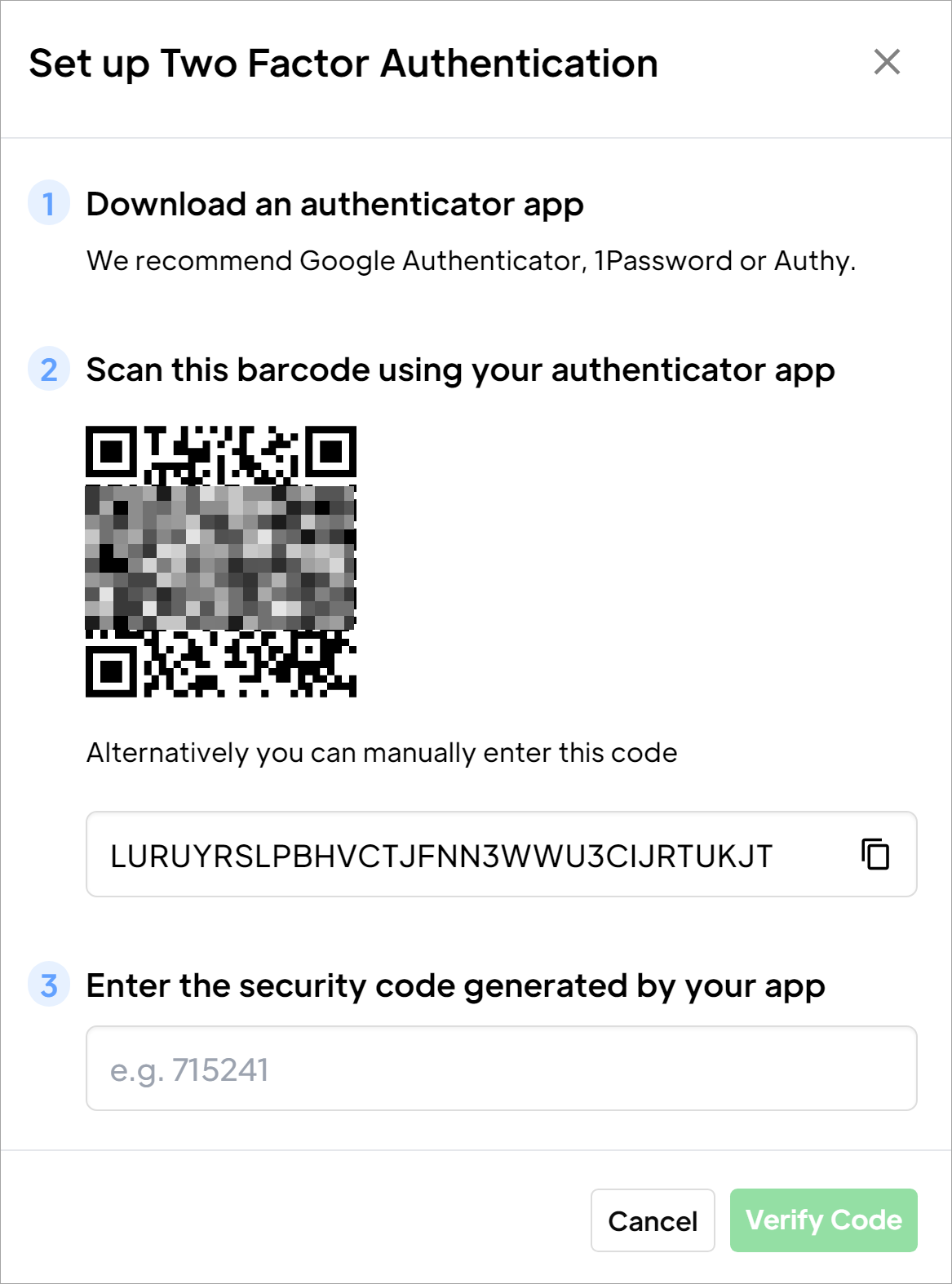
Sichern
Im nächsten Fenster haben Sie die Möglichkeit, Ihren 2FA-Zugang zu sichern, für den Fall, dass ein Problem mit der App auftritt oder (was wahrscheinlicher ist) Sie Ihr Gerät verlieren oder kaputt machen.
Kopieren Sie die Backup-Zugangscodes und bewahren Sie sie an einem sicheren Ort auf. Sie können jeden Zugangscode nur einmal verwenden. Markieren Sie das Kästchen, um zu bestätigen, dass Sie die Bedingungen gelesen und akzeptiert haben.
Klicken Sie auf die Schaltfläche Enable 2FA.
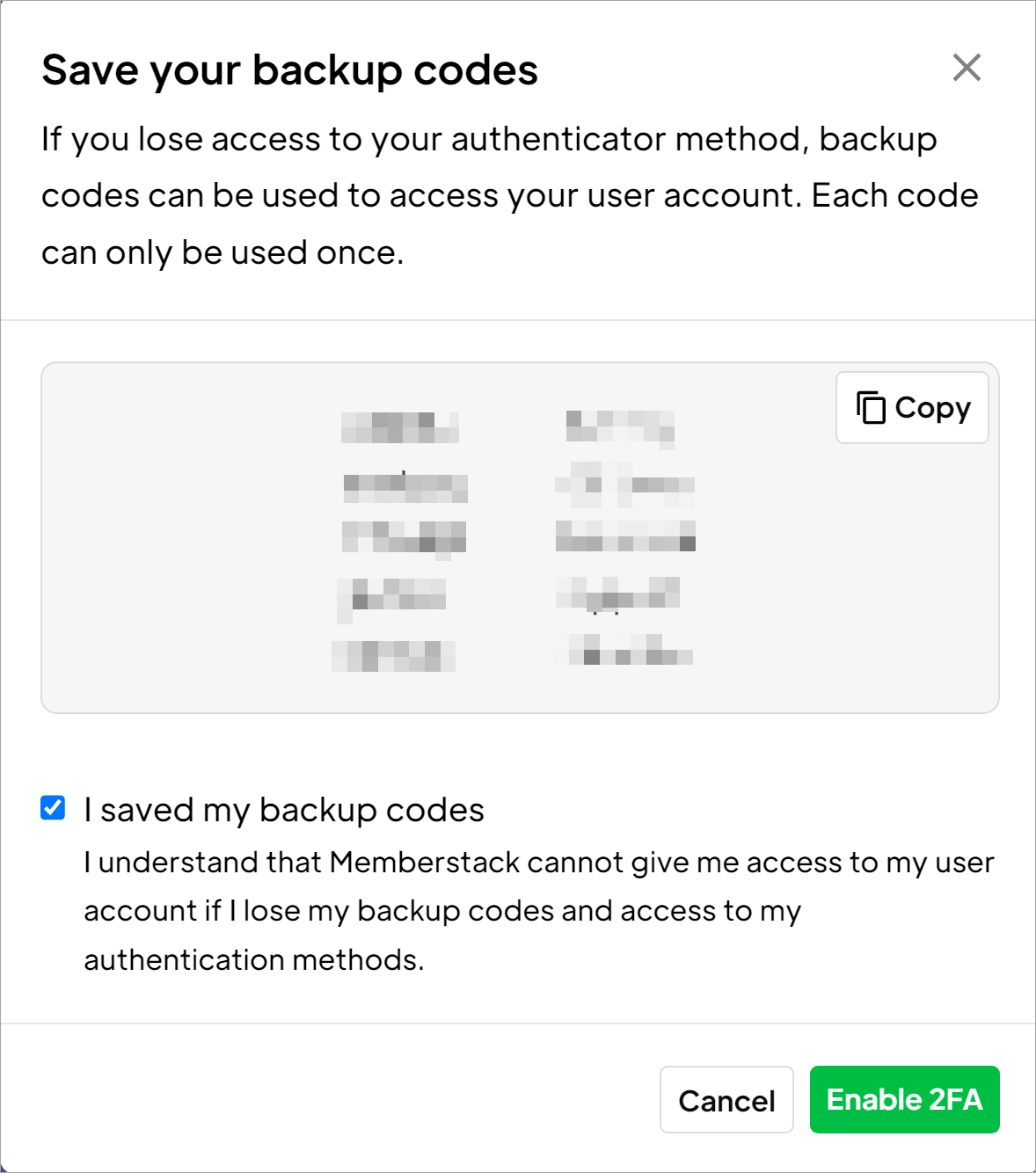
Das war's. 2FA ist aktiviert.
Von nun an geben Sie jedes Mal, wenn Sie sich bei Ihrem Memberstack-Konto anmelden, einen neuen 2FA-Sicherheitscode ein.

Deaktivieren von 2FA
So entfernen Sie den 2FA-Schutz:
- Gehen Sie zu Ihrem Memberstack-Dashboard und klicken Sie auf das Profil-Symbol.
- Konto auswählen.
- Klicken Sie im Popup-Fenster Profil bearbeiten auf die Schaltfläche Ausschalten.
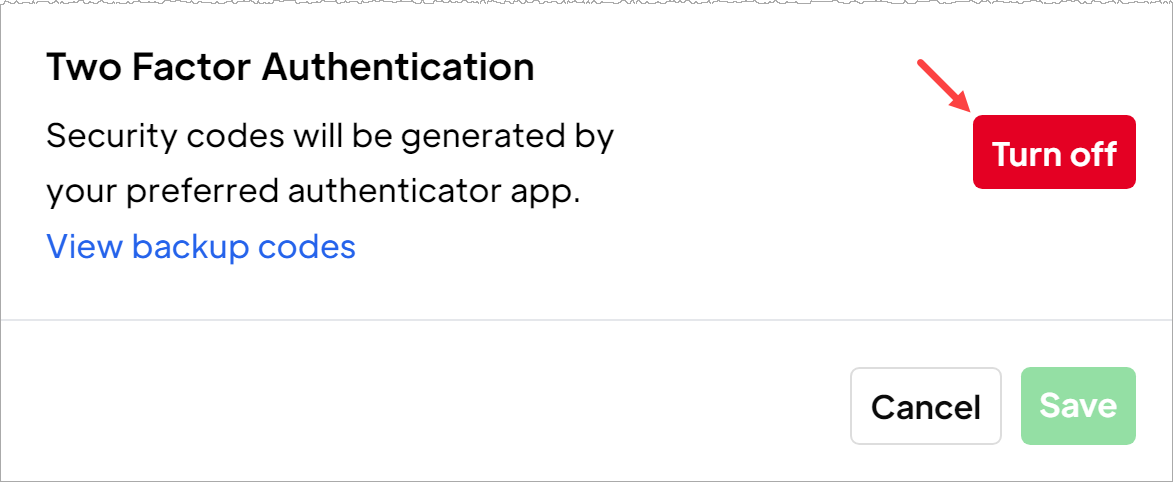
Hinzufügen von 2FA zu Apps
Sie können Benutzer auch dazu zwingen, 2FA auf ihren Geräten zu aktivieren.
- Gehen Sie zu Ihrem Memberstack Dashboard und klicken Sie im Seitenmenü auf Einstellungen.
- Klicken Sie auf die Registerkarte Teammitglieder.
- Schalten Sie den 2FA-Kippschalter ein.
- Um 2FA zu deaktivieren, schalten Sie den Kippschalter aus.
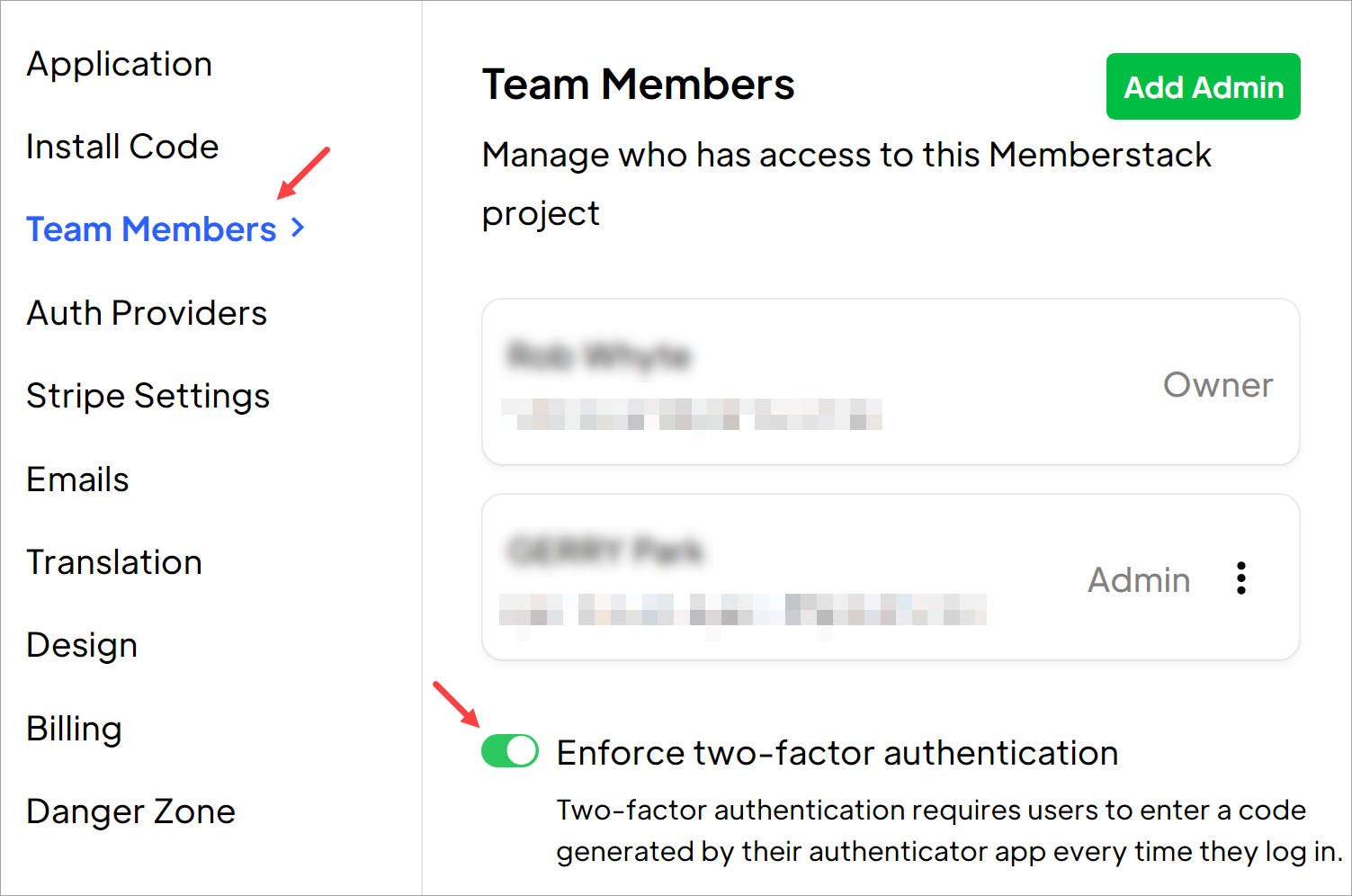
Das Nutzererlebnis
Nach der Aktivierung muss der Benutzer alle oben beschriebenen Schritte ausführen, bevor er sich anmelden kann:
- eine Authentifizierungs-App herunterladen
- Scannen Sie den QR-Code
- einen Sicherheitscode eingeben
- Kopieren von Sicherungscodes
Das ist alles.
Jetzt wissen Sie, wie Sie den 2FA-Schutz für Ihr Konto und die Konten Ihrer Benutzer aktivieren und deaktivieren können.