
Ovidiu
How to Display Different Elements Depending on the Time of Day on your Webflow Site
Memberscripts needed
https://www.memberstack.com/scripts/76-time-based-visibility
Tutorial
Cloneable
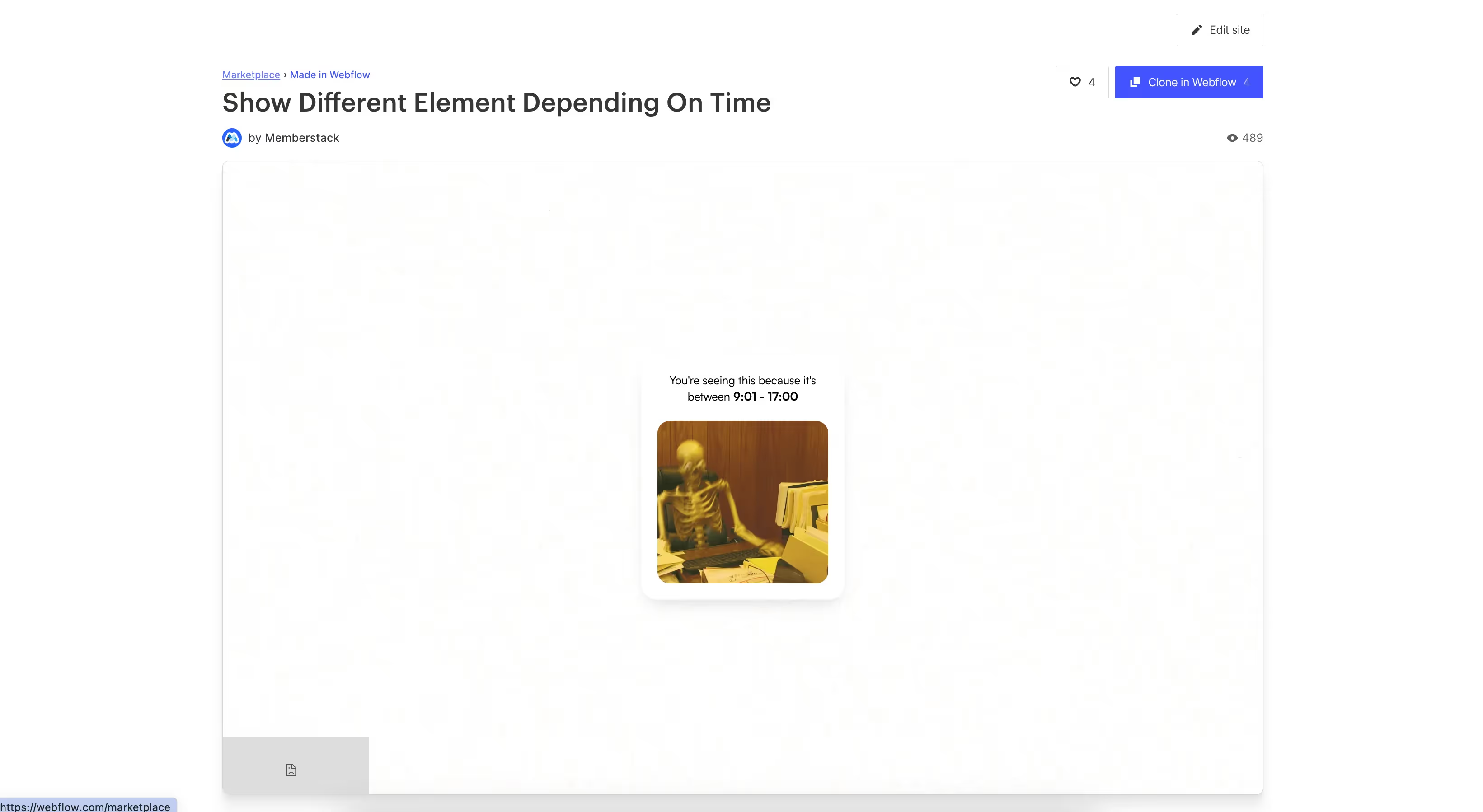
Why/When Would you Need to Display Different Elements Depending on the Time of Day on your Webflow Site?
- Display CTAs, offers, or anything else only within certain intervals, based on visitors’ time.
If you have certain elements that you don’t want displayed on your site at all times, say calls to action or maybe certain offers, you can use conditional logic to only display them at specific times.
As such, we’re going to look at how you can configure elements to show up based on your website visitors’ time.
Displaying elements depending on the time of day in Webflow
To display elements depending on the time of day on a Webflow site, we’re going to use MemberScript #76 – Time-Based Visibility. Follow the link to get the code you’ll need to add to your page and watch a video tutorial on how to set everything up.
Setting it up
The first thing you’ll need to do is create and style your element.
Once that’s done, add the following attribute to it:
- ms-code-time=”TIME-INTERVAL”
Replace “TIME-INTERVAL” with a 24hr time interval. For example, if you’ve got two elements, one could have a value of “9:00 – 14:00” and another “14:01 – 20:00”.
Making it work
Now that you’ve got your form and error message set up and you’ve added the appropriate attributes, all you need to do is add the MemberScript #76 custom code to your page, before the closing body tag.
Note that at the end of the code there’s this line:
- element.style.display = 'flex';
If your elements are using another display style, be sure to replace “flex” with the same style they’re using.
Schlussfolgerung
That’s everything, you can now go ahead and test how your elements are displaying on your site.
If you want to use our demo project to get you started, just click the button below to add it to your Webflow site.
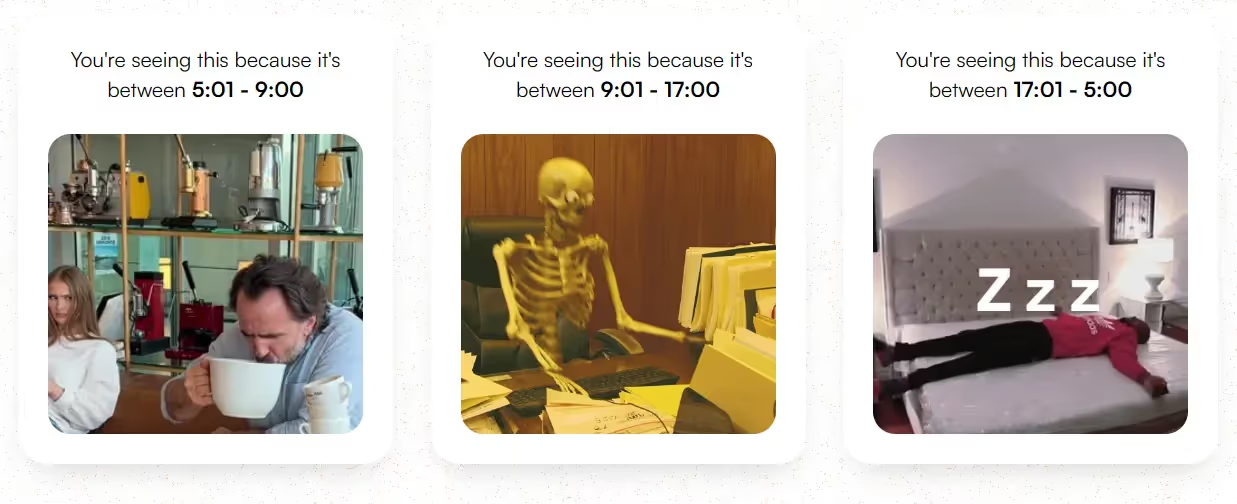
Our demo can help you build elements that only display based on the user’s time of day.
Take me to the Scripts
Fügen Sie Ihrem Webflow-Projekt in wenigen Minuten Mitgliedschaften hinzu.
Über 200 kostenlose, klonbare Webflow-Komponenten. Keine Anmeldung erforderlich.
Fügen Sie Ihrem React-Projekt in wenigen Minuten Mitgliedschaften hinzu.

.webp)








.png)
